The home of smart buildings, smart equipment and IoT
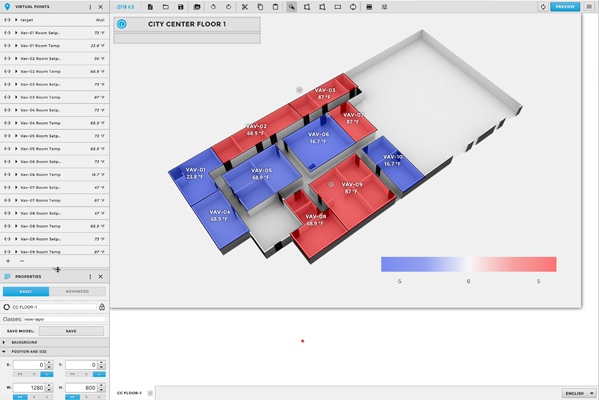
With FIN 4.0, we have now introduced a brand new Graphic Builder app that is included within FIN Stack. The Graphics Builder app is entirely HTML5 and utilizes context-sensitive wizards to help the user build their graphic quicker than ever before. This week we'll be showing you how to use the Graphics Builder to create a typical floor-plan graphic in FIN 4.0.
Since everything in FIN Stack is context sensitive, the first thing you'll need to do is navigate down to the floor you'll be creating a graphic for. Once the graphic builder is launched, a wizard will appear with questions and data based on your context equipment. From there you can select which sample equipment and what point from that equipment you want to bring in and represent on the floor-plan. You also have the option of picking a "comparison" point to compare against your default point. Typically you would chose your Room Temp and have the Room Temp Set-point set as your comparison point to get the delta value. The second part of the wizard allows you to select exactly which equipment are going to be brought in and what range you want your color gradient to be.
After you've completed the wizard a new graphic will be created allowing for you to open and edit the content. A gradient legend and Smart Labels representing each equipment & point will automatically be created based on your selections from the wizard. The first thing you'll need to do is bring your floor-plan image. Once the image is in all you have to do now is draw out your zone polys and then in a single click you can match up all of the labels to their corresponding zones and your done!
FIN Stack automatically does almost all of the work for you. Below are just a few benefits of creating a floor-plan graphic using the Graphics Builder:
Subscribe:
Want to see more videos? Subscribe to our FIN Weekly Mailing List or to our FIN Stack Youtube Channel.
Chris has been with J2 Innovations for over 8 years and is an active part of the J2 Innovations Technical Support Team. Along with providing technical support, Chris also creates How-To-Videos, helps with licensing and orders, and provides a variety of professional services. Having hands-on experience with customer needs and the software itself has greatly contributed to the making of our J2 Innovations How-To-Videos.
Topics from this blog: FIN Stack
Back to all posts
J2 Innovations Headquarters, 535 Anton Blvd, Suite 1200, Costa Mesa, CA 92626, USA. Tel: 909-217-7040